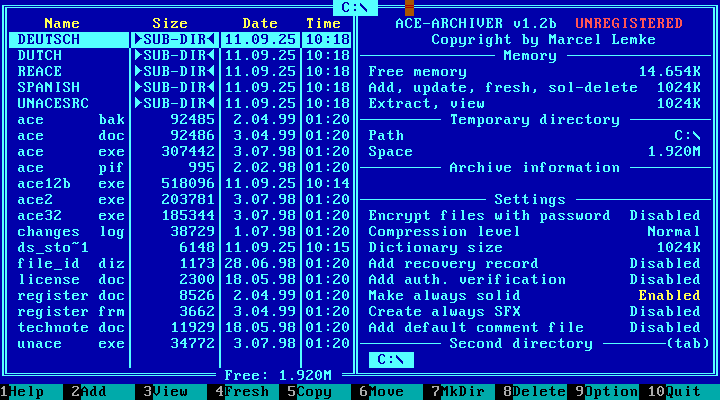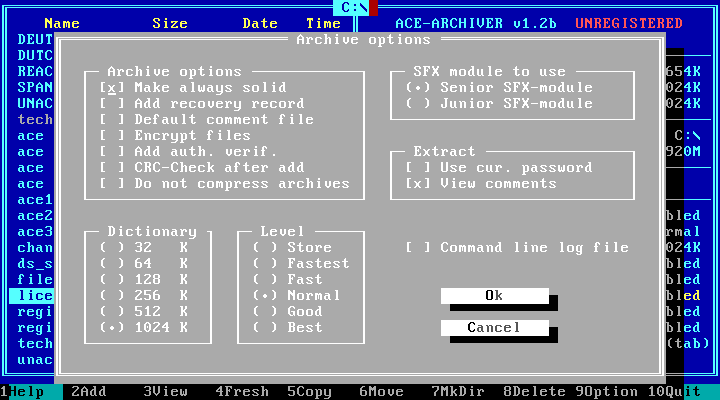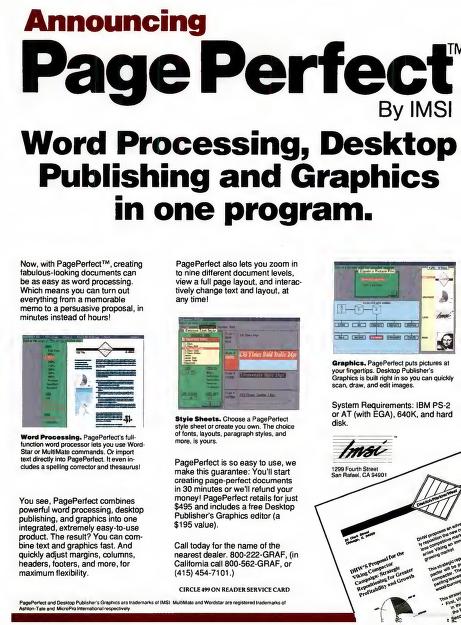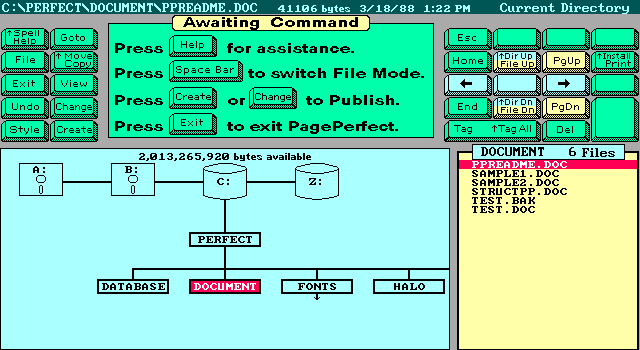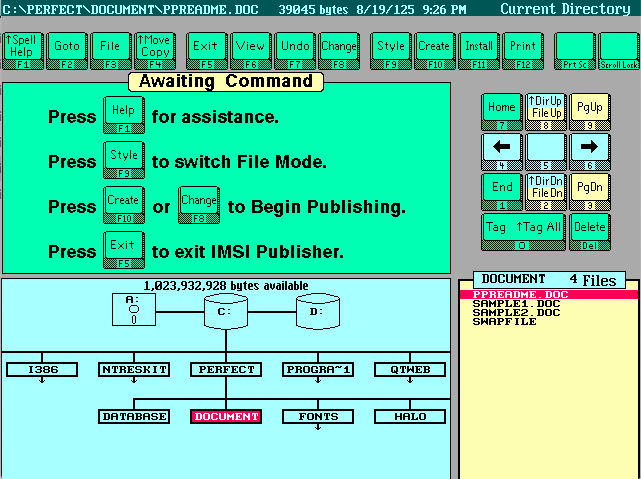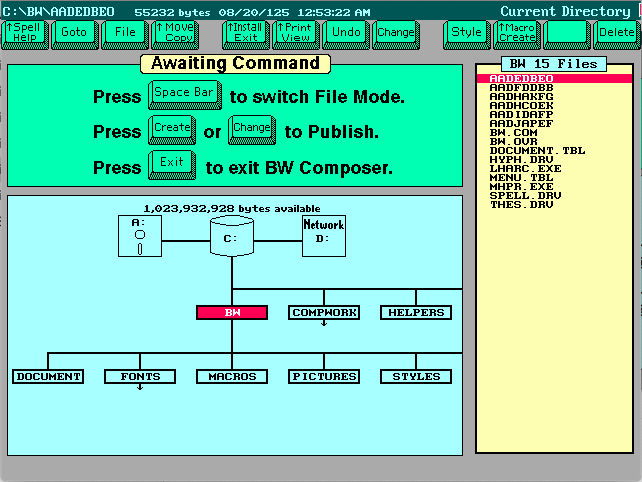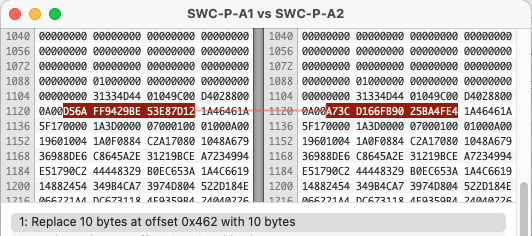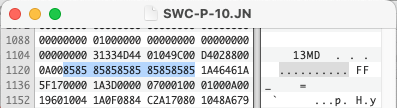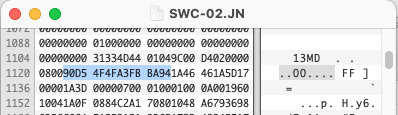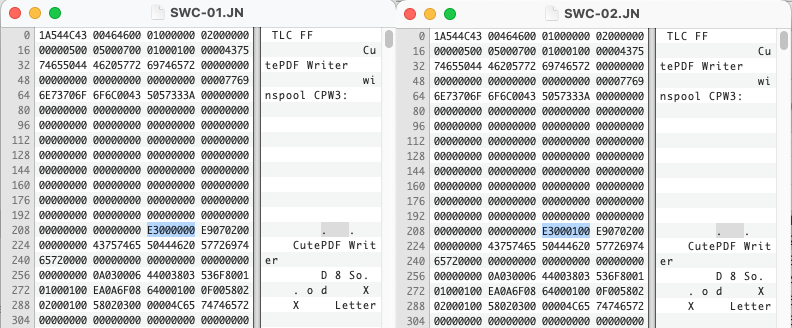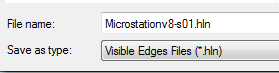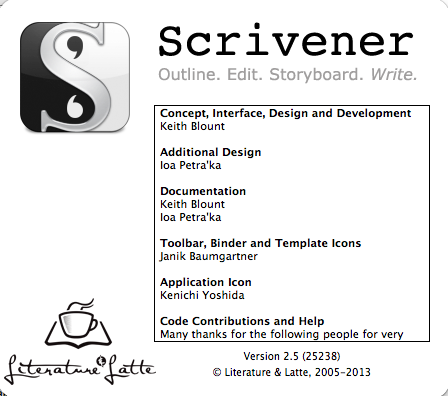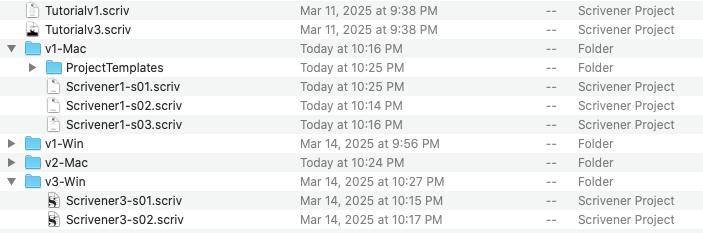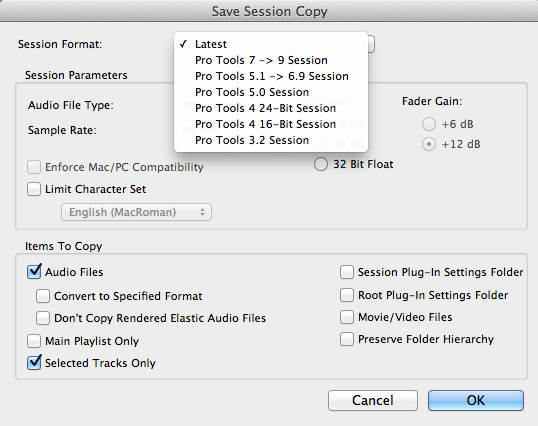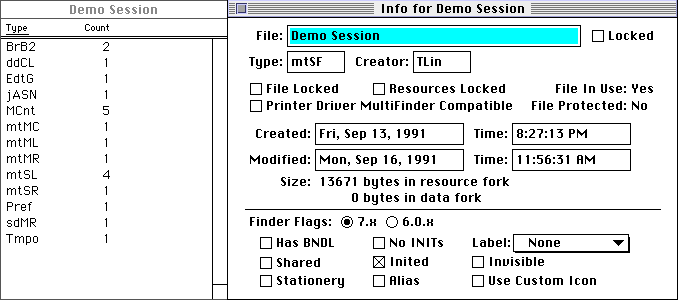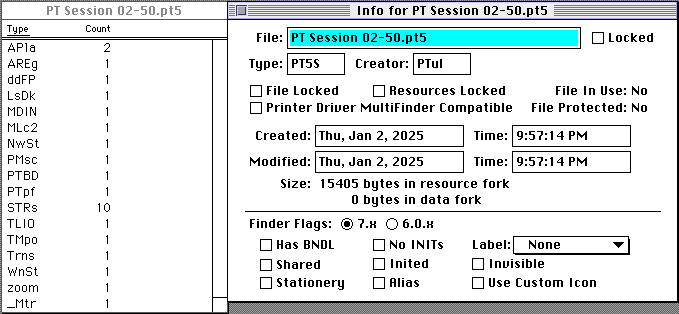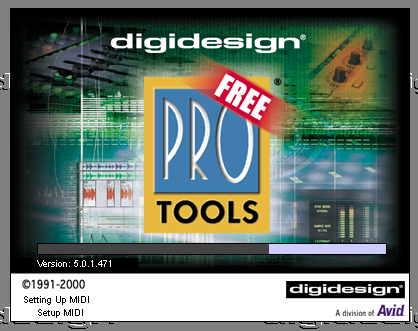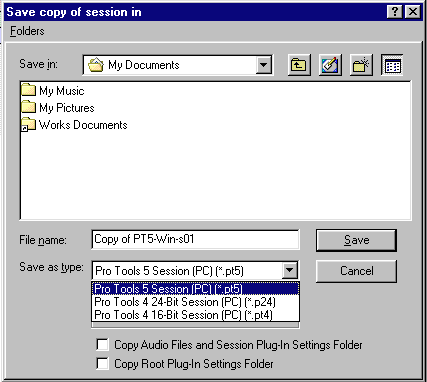Many of us lived through the Word Processing Wars of the late 1980’s and early 1990’s. It was an overwhelming time of many options to choose from, each providing new features with each update, trying to become the leader in the word processing game. Early DOS versions had steep learning curves which built loyalty to those who committed to muscle memory all the key commands needed to produce the perfect document. With the many options to choose for word processing, brought just as many file formats to save your work. Many titles used the same file extensions or encouraged users to choose their own, using their initials instead. Often the files created by these software titles, used standard ASCII text, but mixed in their own formatting codes which all tend to make identification in preservation difficult.
I recently acquired a large lot of older software. It has been fun sorting through it and learning about the different titles. One title stuck out, as I hadn’t heard of it before. I found an old article which included the software in a comparison of word processing software in 1993. The article compares the following executive word processing software.
- LotusWrite 2.0
- JustWrite 2.0
- Professional Write Plus 1.0
- CA-Textor 6.0
- Ami Pro 3.0
- Word for Windows 2.0a
- WordPerfect 5.1
You are probably familiar with a few of these titles, but the one that stuck out to me was CA-Textor 6.0. In my lot of software I came across a two disk installer for CA-Textor 6.0 for Windows. Developed by Computer Associates International, Inc. who opened their doors in 1976 and developed or acquired many software titles.
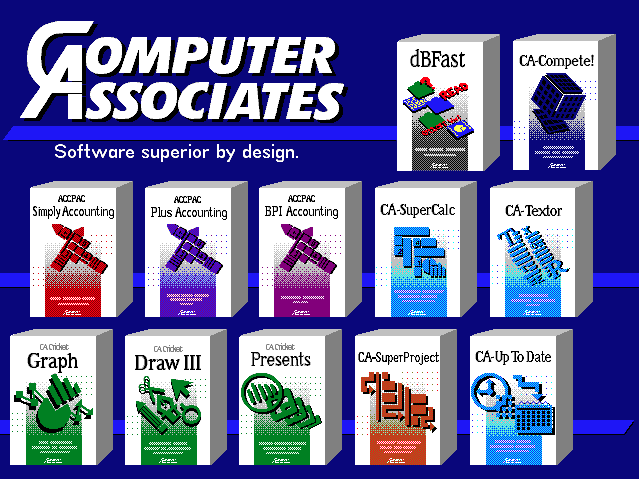
In the case of CA-Textor, it was purchased from a French company, Talor à Paris, who had been producing Textor, a popular word processor in France, for DOS since the 1983. The original developer, Thierry Lorthiois, had high hopes for a French product to exist in a world of giant American companies. Even with over 70,000 copies sold, the release of Textor 4 in 1988 saw much marketshare lost to Microsoft Word. By 1989, Computer Associates purchased Textor and rebranded Textor 5 for DOS and added mouse compatibility, then in late 1991 released a Windows version of Textor and named it CA-Textor; in line with their other products. It would be the only version released by Computer Associates and disappeared into the void like many word processors of the time.
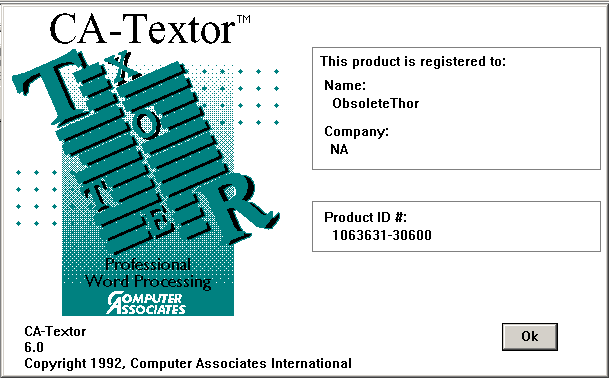
CA-Textor 6.0 for Windows appears to be a well designed word process for its time. The reviews were mixed, but scored decently in many comparisons. In the article mentioned above, it scored the lowest of all the word processors. The final result says:
CA-Textor fails to offer the usability shortcuts of the other programs, and scores well below the other programs in editing, formatting and graphics manipulation.
It was possibly reviews like this which caused Computer Associates to never update or release a new version of the software.
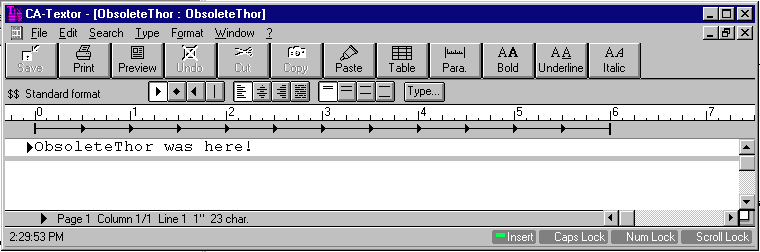
The first thing I noticed with the software was the way the software handles files. The software defaults to a new “Library” method which stores each file connected to a Library which stores a folder of files and their full names and descriptions.
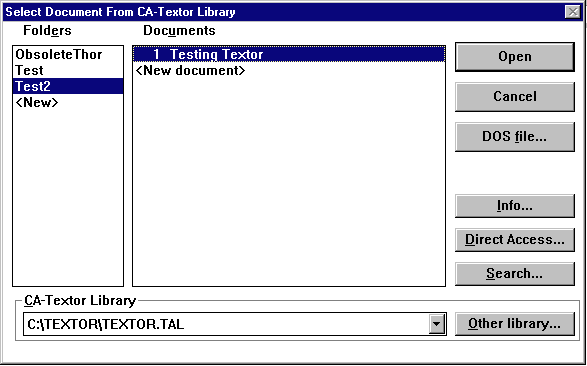
Single files can still be saved from CA-Textor by choosing DOS file, but the extension used is not clear.
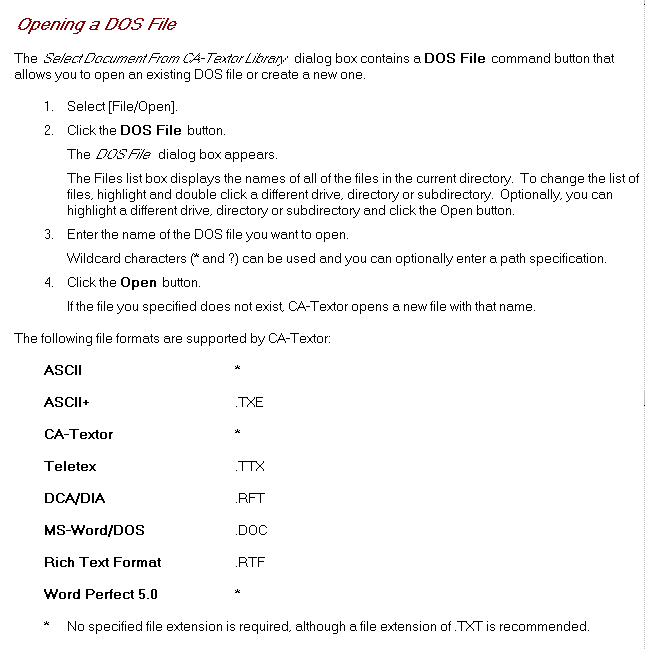
Using .TXT for a formatted file seems like a bad recommendation. So let’s take a look at a few of the files generated by by CA-Textor.
The new Library File has the extension .TAL.
% hexdump -C TEXTOR.TAL | head
00000000 43 3a 5c 54 45 58 54 4f 52 5c 54 45 58 54 4f 52 |C:\TEXTOR\TEXTOR|
00000010 2e 54 41 4c 00 00 00 00 00 00 00 00 00 00 00 00 |.TAL............|
00000020 00 00 00 00 00 00 00 00 00 54 45 58 54 4f 52 00 |.........TEXTOR.|
00000030 00 00 c1 46 8d ec 1a 47 8d ec c1 46 8d ec 05 00 |...F...G...F....|
00000040 01 00 01 00 00 00 00 00 00 00 00 00 00 ff ff 54 |...............T|
00000050 42 58 54 66 00 0a 00 00 00 00 00 65 00 00 00 00 |BXTf.......e....|
00000060 00 00 00 00 00 54 65 73 74 00 00 00 00 00 00 00 |.....Test.......|
00000070 00 00 00 00 00 00 00 00 00 00 00 00 00 00 00 00 |................|
00000080 00 00 00 00 00 00 00 00 00 00 00 00 00 00 54 45 |..............TE|
00000090 58 54 4f 52 00 00 00 e9 46 8d ec e9 46 8d ec 01 |XTOR....F...F...|
The first few bytes is the path of the file.
It also seems the individual files connected to the Library also have the .TAL extension. But they have a different header.
% hexdump -C OBSO0006.TAL | head
00000000 01 14 00 45 54 01 02 58 54 00 06 49 57 01 00 00 |...ET..XT..IW...|
00000010 00 00 00 65 00 87 16 06 80 00 4f 62 73 6f 6c 65 |...e......Obsole|
00000020 74 65 54 68 6f 72 00 00 00 00 00 00 00 00 00 00 |teThor..........|
00000030 00 00 00 00 00 00 00 00 00 00 00 00 00 00 00 00 |................|
00000040 00 00 00 4f 62 73 6f 6c 65 74 65 54 68 6f 72 00 |...ObsoleteThor.|
00000050 00 00 00 00 00 00 00 00 00 00 00 00 00 00 00 00 |................|
00000060 00 00 00 00 00 00 00 00 00 00 00 00 54 45 58 54 |............TEXT|
00000070 4f 52 00 00 00 f4 b0 8e ec 1d b1 8e ec 00 00 00 |OR..............|
00000080 00 00 00 00 00 00 00 00 00 00 00 00 00 00 00 00 |................|
00000090 00 00 00 00 00 00 00 00 00 00 07 11 00 02 00 00 |................|
The CA-Textor software installed some sample files during installation we can also look at.
% hexdump -C SAMPLE01.SAM | head
00000000 01 14 00 45 54 01 02 58 54 00 06 49 57 3b 00 00 |...ET..XT..IW;..|
00000010 00 da 05 00 00 04 01 06 80 00 44 3a 5c 44 4f 43 |..........D:\DOC|
00000020 54 5c 53 41 4d 50 4c 45 30 31 2e 53 41 4d 00 00 |T\SAMPLE01.SAM..|
00000030 00 00 00 00 00 00 00 00 00 00 00 00 00 00 00 00 |................|
00000040 00 00 00 44 4f 53 00 00 00 00 00 00 00 00 00 00 |...DOS..........|
00000050 00 00 00 00 00 00 00 00 00 00 00 00 00 00 00 00 |................|
00000060 00 00 00 00 00 00 00 00 00 00 00 00 43 72 61 69 |............Crai|
00000070 67 00 00 00 00 34 24 b5 29 a1 8a b5 29 00 00 00 |g....4$.)...)...|
00000080 00 00 00 00 00 00 00 00 00 00 00 00 00 00 00 00 |................|
00000090 00 00 00 00 00 00 00 00 00 00 07 61 00 02 00 00 |...........a....|
A later build of CA-Textor had more sample files, but this time with a different extension. Also has the same bytes at the beginning of the file.
% hexdump -C TEMP0005.TEM | head
00000000 01 14 00 45 54 01 02 58 54 00 06 49 57 22 00 00 |...ET..XT..IW"..|
00000010 00 e0 40 12 00 10 00 06 80 00 46 61 78 20 43 6f |..@.......Fax Co|
00000020 76 65 72 20 31 00 00 00 00 00 00 00 00 00 00 00 |ver 1...........|
00000030 00 00 00 00 00 00 00 00 00 00 00 00 00 00 00 00 |................|
00000040 00 00 00 54 65 6d 70 6c 61 74 65 73 00 00 00 00 |...Templates....|
00000050 00 00 00 00 00 00 00 00 00 00 00 00 00 00 00 00 |................|
00000060 00 00 00 00 00 00 00 00 00 00 00 00 54 45 58 54 |............TEXT|
00000070 4f 52 00 00 00 12 04 d7 2b 5d 80 e1 2b 00 00 00 |OR......+]..+...|
00000080 00 00 00 00 00 00 00 00 00 00 00 00 00 00 00 00 |................|
00000090 00 00 00 00 00 00 00 00 00 00 10 3d 02 01 00 00 |...........=....|
The good news is there is a pattern emerging, but not the same extension. I get the feeling they didn’t see much value in the extension for this software. When I save a file in the software as a DOS file, it doesn’t automatically pick an extension for me. I left the extension off and saved a file in the DOS format.
% hexdump -C TEST1 | head
00000000 01 14 00 45 54 01 02 58 54 00 06 49 57 1d 00 00 |...ET..XT..IW...|
00000010 00 2f 67 d8 6e 1d 00 06 80 00 43 3a 5c 54 45 58 |./g.n.....C:\TEX|
00000020 54 4f 52 5c 54 45 53 54 31 00 00 00 00 00 00 00 |TOR\TEST1.......|
00000030 00 00 00 00 00 00 00 00 00 00 00 00 00 00 00 00 |................|
00000040 00 00 00 44 4f 53 00 00 00 00 00 00 00 00 00 00 |...DOS..........|
00000050 00 00 00 00 00 00 00 00 00 00 00 00 00 00 00 00 |................|
00000060 00 00 00 00 00 00 00 00 00 00 00 00 54 45 58 54 |............TEXT|
00000070 4f 52 00 00 00 c0 ce d0 ae 99 53 8d ec 00 00 00 |OR........S.....|
00000080 00 00 00 00 00 00 00 00 00 00 00 00 00 00 00 00 |................|
00000090 00 00 00 00 00 00 00 00 00 00 07 0d 00 02 00 00 |................|
We see the same pattern at the head, but also a clear mention of DOS, just like the sample files included. Since I don’t have any earlier DOS versions to compare, I have to assume this is the same with at least Textor 5. I did find a mention of someone trying to convert their older Textor 5 documents to modern formats and they mention they are in the TAL format.
% sf OBSO0006.TAL
filename : 'OBSO0006.TAL'
filesize : 915
modified : 2025-10-05T13:26:56-06:00
errors :
matches :
- ns : 'pronom'
id : 'UNKNOWN'
format :
version :
mime :
class :
basis :
warning : 'no match'
% python3 trid.py OBSO0006.TAL
TrID - File Identifier v2.41 - (C) 2003-2025 By M.Pontello
File: OBSO0006.TAL
Unknown!
The Textor format is not known to PRONOM via Siegfried and also unknown to TrID, which now has a python release! I did go ahead and add the signature to Wikidata which can be used in Siegfried. If there is a need, we can submit to PRONOM as well.
% sf OBSO0006.TAL
---
siegfried : 1.11.2
scandate : 2025-10-05T15:24:44-06:00
signature : default.sig
created : 2025-03-01T15:28:08+11:00
identifiers :
- name : 'pronom'
details : 'DROID_SignatureFile_V120.xml; container-signature-20240715.xml'
- name : 'wikidata'
details : 'wikidata-definitions-4.0.0 (2025-10-05, DROID_SignatureFile_V120.xml, container-signature-20240715.xml)'
---
filename : 'OBSO0006.TAL'
filesize : 915
modified : 2025-10-05T13:26:56-06:00
errors :
matches :
- ns : 'pronom'
id : 'UNKNOWN'
format :
version :
mime :
class :
basis :
warning : 'no match'
- ns : 'wikidata'
id : 'Q136442756'
format : 'Textor document'
URI : 'http://www.wikidata.org/entity/Q136442756'
permalink : 'https://www.wikidata.org/w/index.php?oldid=2413044878&title=Q136442756'
mime :
basis : 'extension match tal; byte match at 0, 13 (Wikidata reference is empty)'
warning :
There is also a software tool, meant for converting Word Processing formats to modern and Mac compatible formats which was available until recently called WINCONV from MacDisk. This software will convert Textor 2/3/4/5/6 files to a text file for RTF. In the software it separates Textor 2/3 into their own group and 4, 5, and 6 into their own. Unfortunately doesn’t confirm any extensions that might be used.
I was able to find a copy of Textor 2.2.
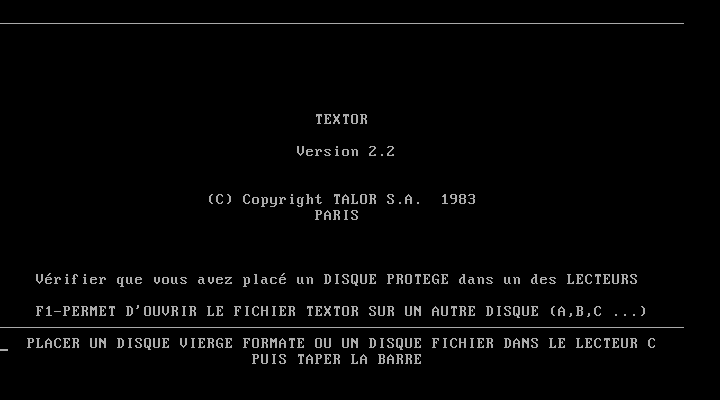
It took me a few minutes to figure out some of the controls. Aside being in French, it was a little different than other Word Processing software.
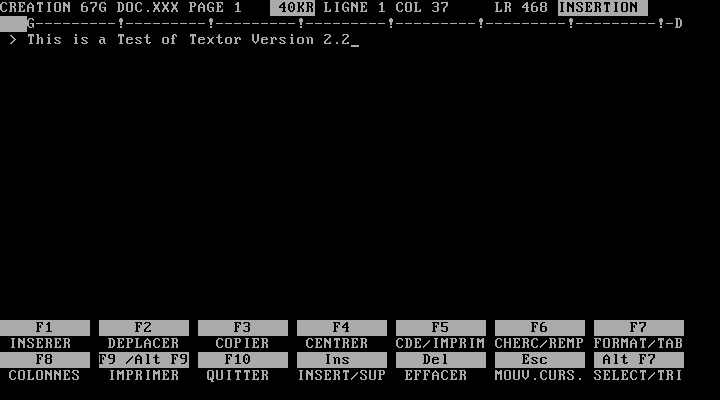
After a bit of playing around in the software and trying many of the functions, I saved out a few files. At first, all the files were placed into a pair of files, called “TEXTOR.TEX” and “TEXTOR.LIG”. Creating a new document and saving would just update these two files. They seem to function in the same way the library function works in the Windows 6.0 version.
% hexdump -C TEXTOR.TEX | head
00000000 00 00 00 00 00 00 00 00 00 00 00 00 00 00 00 00 |................|
*
00000080 00 00 cd 00 60 00 05 00 00 00 54 45 00 00 00 00 |....`.....TE....|
00000090 00 00 00 00 00 00 54 45 58 54 4f 52 20 20 00 00 |......TEXTOR ..|
000000a0 00 00 00 00 00 00 00 00 00 00 00 00 00 00 00 00 |................|
*
000000c0 00 00 cd 00 62 00 05 00 ff ff 54 45 00 00 00 00 |....b.....TE....|
000000d0 00 00 00 00 00 00 54 45 58 54 4f 52 20 20 00 00 |......TEXTOR ..|
000000e0 00 00 00 00 00 00 00 00 00 00 00 00 00 00 00 00 |................|
% hexdump -C TEXTOR.LIG | head
00000000 00 00 00 00 00 00 00 00 00 00 00 00 00 00 00 00 |................|
*
00002f80 ff ff 1f 54 65 73 74 69 6e 67 0d 0a 0d 20 20 20 |...Testing... |
00002f90 20 20 20 20 20 20 20 20 20 20 20 20 20 20 20 20 | |
*
00003000 ff ff 1f 54 68 69 73 20 69 73 20 61 20 54 65 73 |...This is a Tes|
00003010 74 20 6f 66 20 54 65 78 74 6f 72 20 56 65 72 73 |t of Textor Vers|
00003020 69 6f 6e 20 32 2e 32 0d 0a 0d 20 20 20 20 20 20 |ion 2.2... |
00003030 20 20 20 20 20 20 20 20 20 20 20 20 20 20 20 20 |
It seems the text portion of my document was saved in the LIG file and additional data, probably some description and user names into the TEX file. I then stumbled on a setup executable in the same directory that gave me some options.
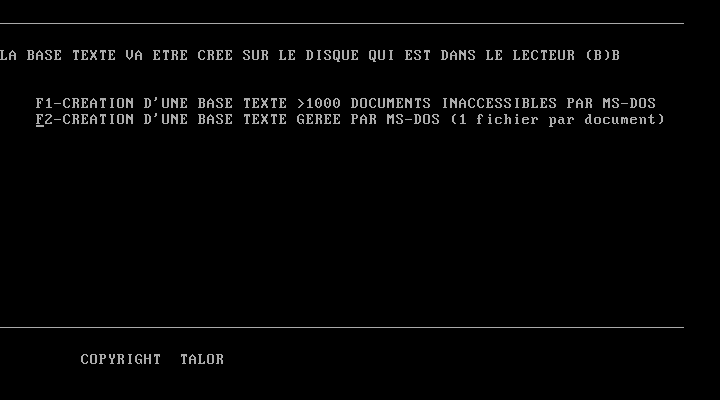
THE TEXT DATABASE WILL BE CREATED ON THE DISK IN DRIVE (B)B
F1 – CREATING A TEXT DATABASE >1000 DOCUMENTS INACCESSIBLE BY MS-DOS
F2 – CREATING A TEXT DATABASE MANAGED BY MS-DOS (1 file per document)
Ok, so the software has two options. One for creating a database of text which we discovered above, and setting the software to create one file per document. When I selected F2, I was greeted with an error, which took me a minute to realize the first line required a disk to be in Drive B. Once I got it all configured I was able to save out a single file for a document.
% hexdump -C TEST02.BAT | head
00000000 1f 54 65 73 74 69 6e 67 20 32 6e 64 20 4f 70 74 |.Testing 2nd Opt|
00000010 69 6f 6e 0d 0a 1a 00 00 00 00 00 00 00 00 00 00 |ion.............|
00000020 00 00 00 00 00 00 00 00 00 00 00 00 00 00 00 00 |................|
Not much to go on, the file is just full of plain ASCII other than a simple byte at the beginning and some new line bytes at the end. The BAT extension is a little unexpected, usually see those as batch scripts in DOS. Let’s try a more complex text document. More text, a tab, centering a line…..
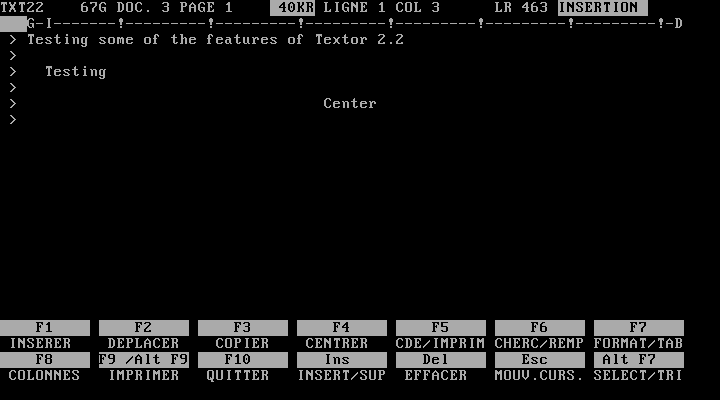
% hexdump -C TXT223.BAT | head
00000000 02 27 08 47 2d 49 2d 2d 2d 2d 2d 2d 2d 21 2d 2d |.'.G-I-------!--|
00000010 2d 2d 2d 2d 2d 2d 2d 21 2d 2d 2d 2d 2d 2d 2d 2d |-------!--------|
00000020 2d 21 2d 2d 2d 2d 2d 2d 2d 2d 2d 21 2d 2d 2d 2d |-!---------!----|
00000030 2d 2d 2d 2d 2d 21 2d 2d 2d 2d 2d 2d 2d 2d 2d 21 |-----!---------!|
00000040 2d 2d 2d 2d 2d 2d 2d 2d 2d 21 2d 44 0d 0a 02 27 |---------!-D...'|
00000050 08 23 46 37 32 2c 30 30 2c 30 30 2c 30 30 2c 30 |.#F72,00,00,00,0|
00000060 30 2c 30 30 2c 34 30 2c 30 31 2c 30 31 2c 30 31 |0,00,40,01,01,01|
00000070 2c 30 32 2c 30 30 2c 37 32 2c 30 30 2c 30 30 2c |,02,00,72,00,00,|
00000080 30 30 2c 30 30 2c 30 30 2c 30 32 2c 23 0d 0a 54 |00,00,00,02,#..T|
00000090 65 73 74 69 6e 67 20 73 6f 6d 65 20 6f 66 20 74 |esting some of t|
That gave me more to work with. But a bit of a mess. These seem to be more like some of the other earlier DOS word processing programs, they used ASCII, but embedded their own formatting codes throughout which only their software understood. This is why it is difficult to identify older WordStar or WordPerfect files.
This was a fun format to explore, I did learn a little French, but also had to dig deep to find the little information I was able to mention here. I would love to find a copy of Textor 4 or 5, which I believe are different than versions 2 & 3 and different than the Windows 6 version I have. There is one edition available on eBay currently, but seems to be the first version. If someone has the means in France this would be good to preserve. Feel free to look at the samples I made.